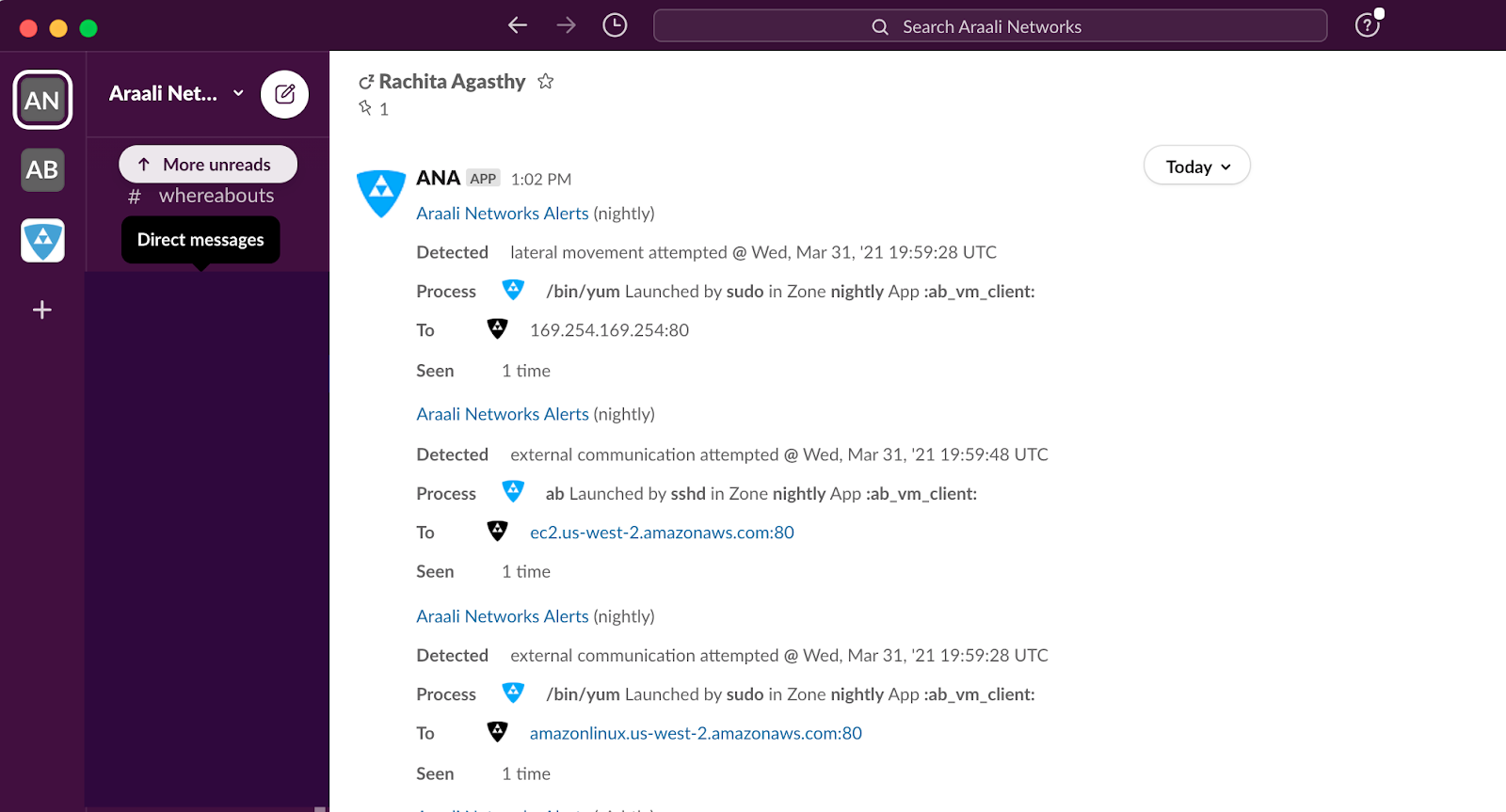Getting Alerts in Slack
Araali supports multiple channels through which customers can access their alerts. Slack is one of them. Slack alerts are sent using a webhook that can be configured using Araali APIs.
Creating a slack webhook URL
Here is a link to help with creating slack webhooks. The steps are (please follow the link for latest from slack directly):
Create a new Slack app in the workspace (araali - in the example below) where you want to post messages.
From the Features page, toggle Activate Incoming Webhooks on.
Click Add New Webhook to Workspace.
Pick a channel that the app will post to, then click Authorize.
Use your Incoming Webhook URL to post a message to Slack.
This is a sample slack application using which we show how to configure webhooks for “araali” workspace. The webhook URL is created as part of the application and we’ve chosen a slack channel on which we will receive notifications.
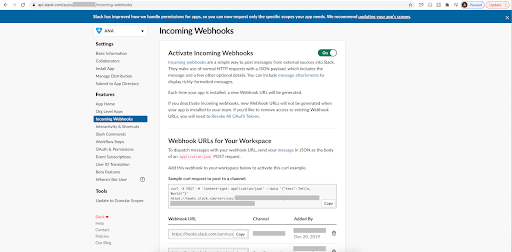
Configure slack webhook URL
Once we have the webhook ready we can use araalictl api to configure the webhook so that we can start receiving araali alerts on a slack channel:
./araalictl api -update-webhook -webhook <webhook_url>
Subscribing to Alerts
We can subscribe to alerts for a lens we are interested in using araali UI as below.
A user can subscribe to alert notifications. Anytime, a new alert is seen by the system an email will be generated. With time as the app is discovered, new alerts should reduce (only infrequent communications will trigger new alerts).
Security Professionals can subscribe for all alerts related to perimeter egress or ingress across all apps.
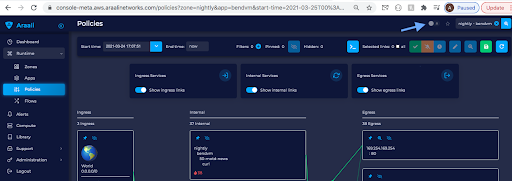
Finally, we should start receiving alerts on the slack channel that we configured.